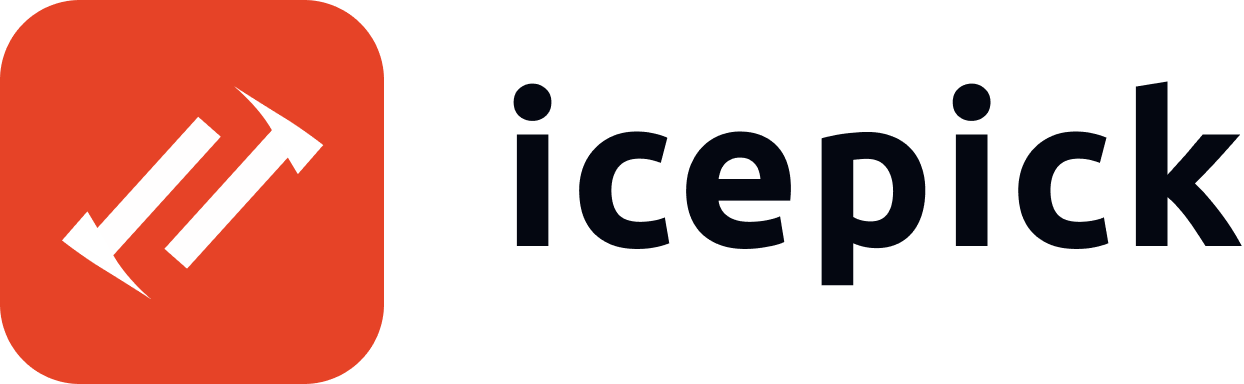Icepick MCP Server
The Icepick CLI comes bundled with a local MCP server which runs on astdio connection for development. This enables AI development tools to interact with your Icepick project programmatically. Make sure you have installed the Icepick CLI globally:
- npm
- pnpm
- yarn
Quick Setup
The basic Icepick MCP server configuration:Environment Configuration
Cursor
Create a.cursor/mcp.json file in your project root:
VS Code
Create a.vscode/mcp.json file in your project root:
Claude Code
Create a.mcp.json file in your project root:
Other AI Tools
For tools that support MCP, place the configuration in their designated MCP configuration file location. The standard configuration format remains:Working Directory
Specify a custom working directory:Troubleshooting
Common Issues
MCP server not starting: Ensure Icepick CLI is installed and accessible:Using the CLI
You can also use the Icepick CLI for development using theicepick add commands. These commands generate the boilerplate for agents and tools in a default Icepick project structure. You can also use these as a starting point for agents in your own project.
Creating an Agent
You can scaffold a new agent using theicepick add agent command. This command creates a new agent with the specified name and model, and generates the boilerplate code for the agent in the ./src/agents directory.
Creating a Tool
You can scaffold a new tool using theicepick add tool command. This command creates a new tool with the specified name and category, and generates the boilerplate code for the tool in the ./src/tools directory.